
Sign in to follow this
Followers
0
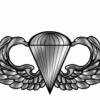
Saitek Throttle Quadrant Movement
By
l3ubba, in Hardware Controllers: Joysticks/Yokes | Throttle Quads | Rudder Pedals | Drivers etc

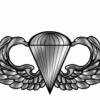
By
l3ubba, in Hardware Controllers: Joysticks/Yokes | Throttle Quads | Rudder Pedals | Drivers etc