
Sign in to follow this
Followers
0
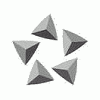
No AA in VC
By
Staffan, in The Official DX10 Scenery Fixer Support Forum

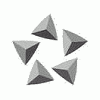
By
Staffan, in The Official DX10 Scenery Fixer Support Forum