
Sign in to follow this
Followers
0
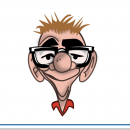
Is there a beginner’s guide to FSUIPC anywhere?
By
Jack_Sawyer, in Hardware Controllers: Joysticks/Yokes | Throttle Quads | Rudder Pedals | Drivers etc

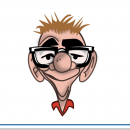
By
Jack_Sawyer, in Hardware Controllers: Joysticks/Yokes | Throttle Quads | Rudder Pedals | Drivers etc