
Sign in to follow this
Followers
0
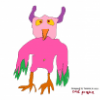
To all new designers who feel like giving up
By
RobdeVries, in FSX | FSX-SE Scenery Design Forum - How To

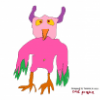
By
RobdeVries, in FSX | FSX-SE Scenery Design Forum - How To