
A2A Piper Cherokee 180 with Accu-Sim
A review by Mike Cameron
Introduction
The initial PA-28-150 and PA-28-160 Cherokees were introduced in 1961 as replacements for Piper’s PA-22 Tri-Pacer and Colt. Unlike these earlier aircraft, the new model series had a low wing design and all metal construction. The entire PA-28 Cherokee line from the two seat 150HP PA-28-140 (introduced in 1961) to the retractable gear, fast PA-28R-200 Arrow and finally to the powerful, heavy load-carrying 235HP PA-28-235 Dakota, is respected as being one of the most pilot friendly airplane series of aircraft ever built. Each member of the Cherokee family fills its particular niche at least and often better than other aircraft of similar type. The Cherokee 180 sitting right in the middle of the series line has proven to be the most popular of all of the Cherokees.
At the end of the 1950’s, Piper Aircraft realized that the time of the fabric-covered Tri-Pacer and Colt had come to its end. Studies within Piper Aviation concluded in the mid 1950’s that with modern manufacturing techniques it was actually more cost effective to produce an all-metal airplane then to continue to manufacture the old school parts and labor intensive metal frame fabric-covered Tri-Pacer and Colt. Then in 1956, Cessna introduced the all-metal 172 and Piper knew that their conclusion was correct. At this time, Piper had the high end PA-24-180 and 250 Comanche to compete with the Beechcraft Bonanza but they needed a new entry/middle priced aircraft to compete with the now popular Cessna 172. Piper was looking to produce a four-seat design which would be simple to operate and also less expensive to manufacture than the complex, retractable gear, constant speed propeller Comanche. Piper also knew that to compete in the trainer market they needed to replace the two-seat Colt, which had already been overtaken greatly sales wise by the all-metal, two-seat Cessna 150. If the above two needs could be combined into one design, all the better. The manual does an outstanding job at explaining the design process as well as the early history of general aviation, so I am not going to add any more here. If you would like to read the manual before purchase it is available here.
Specifications:
- Weights (lbs.): Normal.Utility
- Maximum Takeoff/Landing Weight: 2400 / 1950
- Maximum Baggage Compartment Weight: 200
- Standard Empty Weight: 1270 (Accu-Sim 1350)
- Maximum Useful Load: 1130
- Airspeeds (IAS MPH):
- Never Exceed Speed (Vne): 171
- Maximum Structural Cruising Speed (Vno): 140
- Design Maneuvering Speed (Va): 129
- Maximum Flap Extended Speed (Vfe): 115
- Rotation: 50-60
- Best Angle of Climb (Vx): 76
- Best Rate of Climb (Vy): 85
- Stall Speed (Normal Vs): 64
- Stall Speed (Landing Vso): 55
- Normal Climb Out: 100
- Short Field T/O Flaps 25: 74
- Normal Landing Approach, Flaps Up: 85
- Normal Landing Approach, Flaps 40: 76
- Short Field Approach, Flaps 40: 76
- Maximum Demonstrated Crosswind Ability: 17 Knots
Installation:
I am reviewing the FSX license of the A2A Cherokee 180 aircraft. If you only have P3D installed or have both FSX & P3D, you need to purchase the appropriate license depending on which P3D license that you own. If you own both FSX and the P3D Academic license, A2A provides a discounted combination license instead of having to purchase the FSX and P3D license separately. A2A aircraft are very easy to install and use a passive activation system so that there are no long complicated serial keys or other information that needs to be entered for activation.
Start the installer; agree that you have read the License Agreement, “OK” at the “2 in 1 Installer” message that means that Accu-Sim is being installed at the same time as the aircraft. Read the next message about the other A2A aircraft Accu-Sim Core update procedure, and then select the “Next” button. The installer should automatically find your FSX location but if it does not, click “Browse” to locate, and press the next two “Next” buttons to start the installation process. Before the install process finishes, the DirectX setup will start and perform those steps to verify or install the latest DirectX version. After the DirectX installation is completed, click on the final “Finish” button to complete the Cherokee install process.
The install process takes much longer to explain than to actually install and the whole process should only take a couple minutes to complete. A2A knows how to write an aircraft manual and the outstanding 104-page manual explains everything that you would want to know about the Piper Cherokee 180. This is required reading in order to get the most out of your new flight simulator aircraft. As mentioned in the introduction, A2A always provides the manuals on their website for customers to download and read before purchase, a wonderful service.
Optional but recommended is to download the real world avionics manuals from the A2A Support Forum located here. If you own hardware for controlling aircraft switches and buttons, before starting FSX, load the A2A Cherokee Input Configurator program located in the A2A Cherokee 180 Windows Start Menu and assign shortcuts for controlling these items. Then assign these same shortcuts with you hardware driver software. Now it is time to start FSX and load one of the Cherokee’s for the first time. The Microsoft Security Alert System will ask you to verify the Cherokee.dll file, select “Run” and “Yes” to designate this file as ‘Trusted’ and repeat for the next file.
2D Windows
Before reviewing the interior, exterior and other aircraft features, I want to quickly describe the 2D windows which are one of the many things that make A2A aircraft so wonderful. There are seven windows that are available from the View menu and one that can only be opened with the Shift+8 keyboard shortcut (Pre-Flight Inspection). I am going to dedicate an entire section later in the review for this very important feature. I will now comment about each of the other 2D windows in order. The first window is Pilots Notes (Shift+2) and can also be opened by clicking on the Pilot Operating Handbook in the right side pocket. I liked to use this option to open this window. I am also going to enlarge each of these windows for easier to see screen grabs.
The Pilots Notes window is divided into three parts. The top section provides useful information such as outside air temperature, cabin climate and the current endurance. Also because this is an Accu-Sim aircraft, if your engine is running hot, a warning message will be displayed here. The middle section displays recommended power settings for take-off, climb and cruise. I wish the descent and approach speeds had been included for quick reference. The bottom section is what I am going to use the most because this is where the checklists are displayed. The checklists are very easy to read on the screen, which is wonderful.
The second window, Controls (Shift+3) was originally designed to allow a pilot to control the various cockpit actions from exterior views. This window now provides access to most of the aircraft commands. Most times I like to start my aircraft from a cold and dark state. The first thing that I did was set the default Start up State to “Auto – C&D On”. The nice thing about this window is that there is also a button to Auto-Start the Cherokee for those times that I want to quickly start flying. The other options that I would select frequently are the ground static object features. If you own the Reality XP GNS 430 and or the GNS530, this is one of the easier aircraft to install these units into the instrument panel, just click the button until the avionics package that you want to use is displayed and you are good to go. The flight simulator is running while doing this, which is a great time saver.
There are several other important options that can be controlled from this window that I am not going to comment about here. The third window is self-explanatory, Payload & Fuel Manager (Shift+4). The cool thing about an A2A Accu-Sim aircraft is that they have realistic weight & balance and aircraft physics. I love how you can see the weight shift on the Cherokee when you adjust the fuel and payload levels. The Pilot’s Map (Shift+5) or the map click spot is the same map used on other A2A aircraft. I personally like this map over the default FSX map and as part of my preflight routine; I will set the zoom level, select APT 4 and the VOR 2 map setting so that I can have all of the airport & VOR information on the map. I will zoom in enough to where it is less cluttered to my liking.
Quick Radios (Shift+6) allows for quick and simplified radio tuning but I preferred to tune the radios on the panel. It is nice that is included though if you are having trouble with panel radios. The Maintenance Hangar (Shift+7) is another window that you should open at the beginning and end of every flight. I love the sound effects with the Maintenance Hangar. Besides the obvious, repairing the aircraft and its systems, the Maintenance Hangar also allows you to install different batteries, tires, oil & spark plug types as well as installing some exterior upgrades. I will comment about these exterior upgrades during the exterior section of the review. The clipboard is a wonderful feature for displaying airframe & engine hours as well as overall aircraft condition. If any of the system names change from green to yellow than red, simply click on the name to repair or replace that component.
If you totally disregard proper aircraft operation and cause catastrophic issues, there is a very handy, “Complete Overhaul” button to return the hours to zero for a brand new aircraft. The final window, Pause Control (Shift+9) allows the pilot to automatically pause the simulation at various aspects of the flight when you are away from your keyboard. Personally, this is one that I do not use, if I am going to be away from the simulator, I will just use the FSX pause command. That covers the wonderful A2A windows and now it is time to start the first traditional aircraft review section, the interior.
Interior
The interior textures of the A2A Cherokee 180 are very impressive. First, I love that A2A has included multiple interior color textures for the various aircraft and that the interior textures are complimentary to the exterior paint jobs. For example, the red & white exterior paint has a red and white interior while the blue & white and the blue & grey exterior paints have grey and white interiors. If you would like even more variety there are already some new interior, exterior paints and new instrument panel textures available on the A2A support forum located here and from the Avsim File Library. As you would expect from premium aircraft, everything is three-dimensional including the very small items such as the nuts and bolts.
A2A has included signs of wear such as the stains near the door handle caused from the oil on the person’s hand. Looking at the right front seat I can see other detailed features such as the stitching on the seat upholstery, detailed cabin vents and the seat belt. The control lock is installed and removed by clicking on the seat belt buckle, which is much easier for me to control than the A2A Cessna 172 control lock. Also from this view I can see the impressive shading textures on the floor mat. Interior labeling is excellent even when I would zoom in close on the signage. On the left side pocket there are a couple of small but realistic features, two pens and the map, which you can open by clicking on it.
I love the realistic wear textures on the flap control and there is even some detail on the aircraft fire extinguisher. A rear seat view is not included so I adjusted my eye point to simulate this view and the textures here are just as impressive with a better view of the fire extinguisher and I can see the stains on the carpet. There is even what looks like a well-used packet containing the airworthiness certificate in the back of the cabin. The interior lighting is excellent and another included realistic feature that looks awesome is that the windows will fog up if conditions are right. It is good idea to ventilate the cabin when first entering the cockpit. There are various ways to ventilate the cockpit, if the engines are off the easiest way is to open the door. After engine start, open the window & vents and adjust the climate controls on the instrument panel.
Exterior
Before I capture screen grabs of the various angles to display the wonderful details of the A2A Cherokee 180, I first want to cover a couple of other exterior related features. The Controls window allows you to control the external aircraft static objects (tie downs, wheel chocks and Pitot cover). I love when developers include these ground static objects because it really adds to the simulation experience. The Cherokee remembers its state when you exit the simulator so I try to remember to enable these features before exiting the simulator so that they are in place the next time that I fly. The other exterior features that are controlled from this window is emptying the aircraft (removing pilot & passengers) and opening & closing the door.
There are several exterior aircraft upgrades that can be installed with the Maintenance window and as I mentioned earlier, I love the sound effect when installing these upgrades or repairing the Cherokee 180. The third screen grab is of the main wheels and nose wheel fairings installed. The other two upgrades are Gap Seals and Wing Root Fairings, which if I understand correctly, improve the aerodynamics of the aircraft by covering up some of the gaps to improve the speed and efficiency of the aircraft. To see what these upgrades look like I am going to first capture a screen grab without the upgrade and then one with the upgrade installed. As you can see from the under wing view with the flaps down, it is very hard to see with my screen grab, the gap between the flap and the wing now has a seal covering this gap. This view also allows me to see some of the incredible detail that the A2A Cherokee 180 offers. The Wing Root Fairings are easier to see from the external view and I can see how both of these upgrades would improve the efficiency of this aircraft.
There are seven exterior paints included with this aircraft but there are already several more available to download. The best way for me to display the exterior features is to capture some of the alternate views. I am not going to capture every view because some of them are duplicates for each side of the aircraft and I already captured some of these views. I am also going to keep the commentary to a minimum because the pictures will show more than I could possible write. As you can see from the right gear view with the fairing installed, there are some very realistic marks from the aircraft operating in an area with some small rocks on the ground. Removing the fairing allows me to see the detailed wheel assembly. The tie down rope is even very detailed. Exterior labeling, even the very small ones are excellent and again I love the realistic “wear” textures on this aircraft with some corrosion around the gas caps and other signs of being a well-used aircraft. I love the reflections off of the propeller. The exterior textures and features of the A2A Cherokee 180 are some of the best of any aircraft that I have ever installed for FSX.
Instrument Panel
The Cherokee 180 instrument panel is simply fantastic! The default VC view is close enough that all of the instruments on the left side of the aircraft are very easy to read. I will usually decrease the zoom level so that I can see more of the instrument panel. Also if you notice with the first screen grab you will see a small note above the NAV/GPS switch “INOP” in the lower left corner. When you have no GPS, portable GPS 295 or the Reality XP GPS units installed on the panel, this note is displayed because those panels do not use the NAV/GPS switch so that switch is not operable. As I mentioned earlier, it is very easy to select the different panels with your selected avionics option, just click on the GPS button on the Controls window. As you can see when I load the A2A GNS 400 GPS, the “INOP” note is now gone because this switch is operable with this GPS installed. It is small details like this that makes this aircraft package so wonderful.
While I am still on the topic of the GPS options, I love that A2A has also included a “NO GPS” option with just the radios installed on the panel for practicing old fashion navigation procedures. Another nice option to have a basic GPS along with the full radio stack is the “GPS 295” option so I still have a small moving map. The size and position of the GPS 295 is also very good without covering up any of the important instruments. Looking down at the lower instrument panel, the yoke obstructs most of the electrical switches and there are several ways to access them. The quickest way is too hide the yoke and this is the only cosmetic issue that I have with this aircraft. I personally do not like the broken pipe look; I would prefer a cap similar to what A2A used with their Cessna 172. A more realistic option while you are on the ground with the parking brake on would be to move the yoke to see those switches or adjust your eye point position. There are also some alternate panel views so you could operate the switches from one of these views and all of these alternatives should satisfy most people.
I own the Saitek Multi-Switch and followed the A2A instructions for setting up my hardware to operate most of these switches. The ones that I could not setup, I would just use one of the options from above. The first alternate view is Instruments Close/IFR and this view also provides a good example of the excellent labeling. The other two alternate views are Avionics & Engine and Right Seat views. I would also adjust the zoom level with these views so that I could see more of the panel. The final instrument panel feature that was introduced with the Cherokee is operable fuses. Fuse failures are not simulated yet but you can manually pull them out to simulate a failure. The final screen grab is the result of pulling the COM/NAV 2 fuse. This is just another thing that I like about the A2A Cherokee 180 with Accu-Sim.
Pre-Fight Inspection
One of my favorite features of A2A general aviation Accu-Sim aircraft is the Pre-Flight Inspection. This is loaded by pressing Shift+8. All of the pages except for the first (Cabin) are divided into three sections with the top displaying a diagram of the aircraft and your current location of the inspection. This is an extremely easy feature to use, just click on the small left & right arrows to move to the location or back. I am not going to capture every window because there are duplicates for each side of the Cherokee. As you move through the pre-flight the middle and lower panels change to display a written description of your task and icons for the actions that need to be performed. A close up view of that area of the aircraft is also displayed, just like you were performing this task in the real world. Here is where it gets really cool!
By clicking on the icons in the lower panel, the simulated action is performed on the aircraft and in some cases this is displayed on the current external view. If a task that needs to be performed involves someplace not visible from a simulator external view, a new window opens that displays this location. I also own the A2A Cessna 172 and I think the graphics on these windows are improved. Pay close attention to these visual inspection views because failures are built into this aircraft so if you fail to spot something amiss and correct this with the Maintenance Hangar, consequences will occur. Another difference between the Cherokee and the Cessna 172 is the fuel level check. I like Cherokee’s inspection because it simulates actually looking into the fuel tank to see the fuel level. Because this is an A2A aircraft, this is not a static picture, if your tanks are not full; this is displayed during this inspection. I love this level of realism and greatly add to the experience.
The middle panel also provides reminders for proper maintenance procedures for that pre-flight item which is very important for keeping your aircraft in the proper working order. Inspecting the nose allows me to see another nice exterior detail, the logo on the prop. The stall warning detector check provides a nice sound effect. I wish more developers would include pre-flight inspections with their aircraft because it really adds to the realism. Now that the exterior inspection is complete it is now time to get into the air. The last thing that I like to do as part of my pre-flight is to visit the Maintenance Hangar for one last look to verify everything is still in good working order.
Flight Model
I am not an expert in flight dynamics so I am going to approach this section from an avid simulator enthusiast point of view. As mentioned previously, the Pilots Handbook in the right door pocket opens the Pilot’s Notes window which also displays the checklists for the Cherokee 180 and is very clear and easy to follow. I love the sound effect when verifying the rudder control during the controls check. The first thing that I notice about the Cherokee 180 is that it only has a master battery instead of a battery and alternator that the Cessna 172 has installed. The battery draws in real time so do not leave it on if you are not going to proceed to the startup procedure in a timely manner. When I first installed the Cherokee 180 I learned this the hard way and was forced to charge the battery before departure, which is a wonderfully realistic feature.
Another difference between the Cherokee and the 172 is that the fuel selector on the Cherokee only has three positions, Left, Right and Off instead of the additional Both position on the Cessna 172. During flight you need to periodically switch tanks on the Cherokee but this is very simple to do and works with the mouse without issue. Following the checklists, the rest of the engine start procedure went without issue. The sound effect and aircraft vibration when the engine starts is very impressive. This is a very easy aircraft to taxi, just apply some power and steer with your rudder control. The ground check performed as expected with a proper RPM drop when checking the magnetos and the carb heat. I really like that the RPM drops when verifying the carb heat control and I wish other premium aircraft developers would model this check with their aircraft. As you would expect from an A2A, takeoff and climb performance was right on the numbers with Rotation at 65 MPH and trim for climb at 85 to 90 MPH. I highly recommend assigning a couple of joystick buttons for elevator trim control. The Cherokee 180 trim control is on the ceiling, which is very hard to control with your mouse in FSX.
I tried using my Saitek Multi-Panel for controlling the trim but I could not calibrate it to work fast enough so I just used the joystick buttons and had the “Repeat” setting selected in FSX. Once trimmed for level flight the aircraft stays straight and level without having to perform constant trim adjustments, which makes the A2A Cherokee 180 a wonderful aircraft to hand, fly. I personally think it is an easier aircraft to hand fly than the A2A Cessna 172. At 3000 feet I was able to cruise at a comfortable 120 MPH at 2300 RPM power setting. I am going to leave it to other reviewers to verify the accuracy of the flight model to the performance tables. The autopilot is extremely easy to operate. Just turn on the master autopilot switch and select the mode that you would like to use with the button on the yoke.
I am not going to go into detail about the various modes and I recommend downloading and reading the autopilot manual to get the most out of this unit. I normally used Heading Hold mode because this mode worked well with my Saitek hardware. I did try flying to a VOR station and the autopilot performed flawlessly. For Altitude Hold, first trim the aircraft for straight and level flight then press the Altitude Hold button on the yoke. If you are not flying straight and level the autopilot will constantly remind you with an audible tone to trim up or down. For this review I did not try flying an instrument approach but I have read that this is an excellent aircraft for practicing instrument approaches. The Cherokee is a very stable aircraft in slow flight. The aircraft continues to fly, even when approaching stall speed. When the aircraft does stall, it recovers very easily. I did not have any issues with the descent, approach and landing phase of flight.
The Cherokee does require a lot of nose up trim for landing so this aircraft require some practice to get landings just right. According to the support forum, this is realistic behavior so do not get frustrated just practice, practice and practice some more. My landings were not exactly perfect and some were better than others but that is the fun of a realistic flight simulation. The shutdown procedure is very easy but I wish this checklist had been included on the Pilot’s Notes.
Sounds & Animations
If you like your premium aircraft to have realistic sound and animation effects, then you are going to love the A2A Piper Cherokee 180. If it is modeled for the simulation, including failures, that item will have an associated animation and/or sound effect. I did not suffer a failure during this review but I did occasionally fowl the spark plugs and there would be an appropriate engine sound tonal change and also the engine would run rough which I guess could be called an animation.
First, let’s start with the interior. While I am doing the exterior preflight inspection, I like to have the door open. With the Piper Cherokee, you do not just open the door with the handle. You first have to unlock the latch at the top of the door before it will open and reverse to close. Unlocking this latch produces a nice sound effect and the door opens a crack. It is hard to see with the second screen grab but the door is partially open. The animation and sound effects of the door operation is also very good. While on the ground I also like to open the vents and the window and these are also very realistically animated. All of instrument panel switches, dials and levers are animated and I like the sound effect of switch operation. The sound effects of operating the flap lever and the flaps themselves are very impressive.
Sound effects associated with flap operation are sometimes overlooked with premium aircraft. I have already commented about the engine sounds in the previous section and I love that there is a tonal change when a window or door is open. The engine sound effect is very nice in flight (quieter than the Cessna 172) and noise-cancelling headphones are modeled by clicking on the headphone jack and realistically looking wires appear which is excellent. This is a reasonably quiet aircraft during taxi, only the engine sound and when on asphalt there were not any excessive vibrations. I did not encounter any unusual sound effect anomalies on the ground or in flight, which is great.
Another small but awesome sound effect is the paper ruffling sound when opening the map. Before moving on I want to quickly comment about the sun visor operation, you have total control over them instead of pressing once for full down and again for the full up position. This is a small item but is something I look for with premium aircraft. The last sound effect that I want to comment about is the awesome sound of the wheels touching the ground when landing. If you make less than an ideal landing the aircraft will let you know. There are other sound and animation effects that I did not comment about but I just want to say the combination of all the sound & animation effects create a very realistic and wonderful flight simulation experience.
Conclusion
This is an extremely easy aircraft to write a conclusion for. Some premium aircraft developers create aircraft with realistically modeled flight dynamics & systems but the sometimes lack texture quality and features. Others make fantastic looking & sounding aircraft but the flight model leaves something to be desired. A2A has developed an aircraft that has everything, great looking textures both inside & out, impressive sound effects & animations and finally a realistic flight model with failures built in. With just these things you would have an excellent aircraft but A2A does not stop there. First you have realistic weight and balance where you can see the effect of loading the Cherokee with fuel and payload. Next you have a comprehensive Maintenance Hangar for repairing and upgrading the aircraft. I mentioned the realistic flight model but this is an extremely easy aircraft to hand fly and to monitor its systems.
The autopilot is very easy to use if you take the time to read the manual. Finally, I have saved the best for last, the Pre-Flight Inspection. Even though this is just a simulated aircraft, this gives you the experience as if you are outside inspecting the aircraft exterior. If you are in the market for the most realistic general aviation aircraft released this year then look no further and purchase the outstanding A2A Piper Cherokee 180. If you are new to the flight simulation hobby, I still recommend this aircraft for you but do yourself a favor, download and read the manuals before purchase to get the most out of the aircraft. I also recommend visiting the A2A Forums because everyone there is very friendly and A2A is quick to answer any questions that you may have. Finally, if you just want to quickly get into the air, there is an auto start feature but remember failures are realistically modeled on this aircraft so if you do not visit maintenance or performed the pre-flight routine, well you have been warned. Most of all have fun because simulated general aviation VFR flying is supposed to be a fun experience. I want to thank A2A for provided the review copy of the Piper Cherokee 180 and is available for A2A directly or your favorite flight simulation dealer.
Test System
Hardware:
- Asus G72GX Laptop
- Intel Core2 Duo 2.53 GHz Processor
- 6GB DDR2 Memory
- 500GB Serial ATA Hard Drive (5400 RPM)
- NVIDIA GeForce 260M Video Card with 1GB GDDR3 Memory
- Logitech Extreme 3D Pro Joystick
- Saitek Pro Flight Switch Panel and Multi panel
- CH Throttle Quadrant
Software:
- FSX with Acceleration, Windows 7 64 Bit
- REX with Overdrive environmental textures
- FSX Fair Weather Theme
- DX10 Scenery Fixer
Flight Test Time: 40 Hours:


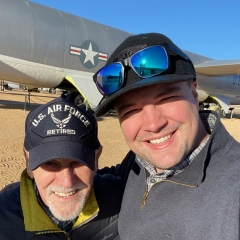
















































































Recommended Comments
There are no comments to display.
Create an account or sign in to comment
You need to be a member in order to leave a comment
Create an account
Sign up for a new account in our community. It's easy!
Register a new accountSign in
Already have an account? Sign in here.
Sign In Now