
Review by AVSIM Staff Reviewer Maxim Pyankov
Piper Arrow
Aircraft Overview
Over the last month and a half I have been learning and enjoying JustFlight’s newly released Piper PA-28R Arrow III. Piper Arrow III, if you do not already know this, is a four-seater, piston-engine aircraft equipped with a retractable tricycle landing gear and constant speed propeller. A brief synopsis of the plane’s history, provided in the Operations Manual that comes with the plane, does a good job of covering high-level, key aircraft development milestones. “The origins of the Arrow start with the Piper Cherokee, which began production in 1961. The Cherokee was introduced as a more affordable alternative to Piper’s Comanche and to complete with the popular Cessna 172. Piper introduced the original Cherokee Arrow in 1967 and it was the first of the Cherokee family to feature retractable gear. The Arrow II followed in 1972 with a stretched fuselage to provide increased leg room for the rear passengers, and the Arrow III in 1977 with larger fuel tanks for improved range and semi-tapered wing and longer stabilizer for improved low-speed handling.”
Besides Cessna 172, Arrow III also competes with the Grumman American AA-5 and with the Beechcraft Musketeer families of planes.
Between the various models in the Cherokee family, you will find aircraft with engines ranging from 140 to 300 hp, aircraft with turbo-charged engines, and with fuselage sizes to accommodate up to six passengers (“Cherokee Six”). The model in our hangar, thanks to JustFlight, has a four cylinder, 200 hp Lycoming IO-360 engine.
In the early 1990’s Piper Aircraft went through bankruptcy. The newly emerged company, renamed back to Piper Aircraft in 2006, is still producing these planes. According to Wikipedia, more than 6500 Arrows have been built since the late 60s. This plane remains very popular around the world; it is being used for flight training, as air taxi, and for personal use.
Our Arrow III
Our virtual Piper has been developed by JustFlight’s in-house team “following comprehensive, hands-on research with a real-life Arrow III” based at Conington Airfield. I reached out to JustFlight and asked if they would be willing to share any of the R&D pictures they may had taken for this project and - they did! Courtesy of JustFlight team, many of the in-sim screenshots in this review are accompanied by a similar pictures of the real aircraft.
As I mentioned above, ours has a 200 hp engine, seats four passengers, and can carry up to 200 lbs worth of luggage (or – baggage – whichever you prefer) at a maximum total of 77 US gallons of fuel, for a distance of up to about 690 nautical miles. Our Arrow III will cruise at about 140-145 knots, and you will do your approach maneuvering between 80 and 120 knots, based on your speed, your weight, flaps setting, and other external factors.
I proceeded to test some of the above parameters with my inaugural flight (in Arrow III) from Phoenix (KPHX) into Palm Springs International (KPSP) – a distance of about 260 miles.
Our Arrow III comes in 11 paint schemes, representing registrations in UK, Canada, USA, France, Switzerland, Australia, and Germany.
Purchase, Installation, and Manuals
Purchase and Installation
Arrow III can be purchased from JustFlight’s website for $41.99. Please note – this product has been provided free of charge to avsim.com - and to me specifically - for the purpose of this product review.
Installation is straight forward and really does not warrant any extraordinary explanation and review. Seems like most publishers these days have figured out the best and hassle-free way to install and update their software, which is great for us – the users. To install Arrow III in your sim – be it FSX or P3D – all that you need to do is to download an 830+ MB file from your Account section on JustFlight website, and to install it as you would any other application. Over the last five to six weeks, the evolution of the product went from the Publish Release version, to Service Pack 1, and to Service Pack 2, which is where I am now. Installation of the service packs did not require that I uninstall the product first, like is sometimes required with some products – SP1 and SP2 went directly on top of the original installation.
Installation places the following files in your system, besides flight sim app files necessary for the model to operate in the sim:
- [User system]\[Main Flight Sim]\JustFlight\PA-28R Arrow III\ folder, which contains two very helpful files – PA28 Arrow Operations Manual, and the PA28 Arrow ODM (Operating Data Manual) documents.
- An application, on your desktop, to manage cockpit layout based on which GPS unit you have (default – GPS 100, Flight1 GTN 650-750 Model, or Flight1 GNS 430-530 Model).
Manuals
PA28 Arrow Operations Manual is an 88-page comprehensive manual with a lot of useful information, including screenshots, annotations, and well detailed panel explanations. The first 15 pages provide general aircraft overview, specs, and systems guide. This is where you will find acceptable aircraft operations parameters (i.e. both Day and Night IFR), which, by the way, exclude operations in icing conditions! This is not an aircraft you want to take into Aspen on a sleeting November afternoon! Most systems – such as fuel, electrical, vacuum, lighting, and others – are described along with instructions on how and where these systems can be managed and operated.
The next section provides detailed cockpit panels overview, coupled with screenshots and annotations. This is where you will find your radio, transponder, throttle, and other panel descriptions. In addition to the actual hardware panels, this is also where you will find information on software features and tools available to you to setup and manage your flight – features like a panel selector, checklist panel, flight computer, logbook, and the towbar panel.
Following the panel section you will find a few pages dedicated to the operation of the autopilot, ground equipment (chokes and tie-downs), and a menu that allows you to manage your battery, oil, and fuel quantities. This menu will become an important part of your operations since, in order to “simulate the operation of the real aircraft, the engine oil and aircraft battery voltage are recorded whenever you stop flying…and these quantities will then be restored when the aircraft is next loaded”.
Next in line comes description of menu bar options, which allow you to manage common failures in the aircraft, along with the instructions on how to enable or disable those failure/management features. This is where you can also perform other two key functions – one is to configure the plane into Cold and Dark state, and another – to enable Flight1’s GTN/GNS units, if you have purchased one.
Rounding up this manual is a 24 page very thorough flight tutorial taking you from Compton-Abbas airfield, 85 nautical miles south-west of London, into Shoreham airport, covering a distance of about 72 nautical miles. This tutorial includes step-by-step instructions and screenshots and uses most, if not all, functions and features available in this Arrow III.
I flew this route according to the tutorial, and it was both very enjoyable and educational. I highly recommend that you fly this tutorial in order to get to know the aircraft and its’ main features. My setup was a little bit different in that I have Flight1’s Garmin GNS 530 unit, which seamlessly integrates into Arrow III dashboard panel. I used my Garmin for route navigation instead of using stock GPS/navigational aids. My personal couple of main takeaway's from this tutorial, besides managing the oil and fuel levels, recharging the battery, and the start-up sequence, was the very simple usage of the “Toggle Auto Fuel Selector” and of the Ctrl-z commands. The auto-fuel selector allows you to forego the action of switching between your fuel tanks every so often, during the flight, to maintain weight balance – with the fuel selector set to “on” you don’t need to worry about it. I suppose it depends on the level of realism you are personally striving for which will determine whether you will use this feature or not. I enjoy most manual tasks in the cockpit, but this one, in my case, was a great one to delegate to the “sim engine”! Likewise, Ctrl-z allows you to engage “Altitude Hold” feature, which I found very helpful. Excerpt from the manual explains it best - “the real-life Piper AutoControl IIIB doesn’t feature altitude hold mode but it has been included for convenience”. And I attest that it was very convenient indeed!
You can view my YouTube landing video, done as part of this tutorial, here. If and when you watch the video – notice panel and windshield texturing which exhibit signs of wear and tear, along with the physics modeling when, upon the touchdown, the runway seems to initially bite into the aircraft, and then the aircraft quickly adjusts and settles into a slow-down roll.
The last 10 pages of the manual include normal and emergency procedures.
The second manual – PA28 Arrow ODM Manual – is a 32-page document full of technical specifications and includes various graphs and charts on various performance parameters:
- Take-off Performance,
- Climb Performance,
- Level Flight Performance (best economy, best power settings and RPM, etc.),
- Descent Performance, and
- Landing Performance.
Features
Some of the key features advertised and available with this product are as follows. This is not a comprehensive list but, rather, my synopsis of the most prominent features:
Modeling:
- Accurate modeling, using the real-life aircraft.
- Numerous animations.
- Ground equipment.
- 4096 X 4096 textures.
- High quality texturing to produce a true 3D feel.
- Highly detailed cockpit (including screw heads, worn off panels and panel knobs, and realistic look-and-feel windshield and windows).
Software Features:
- Interactive checklists for every stage of flight, including engine start from Cold and Dark scenario.
- “Cold and dark” and “Ready for takeoff” panel states.
- Panel state system which saves your flight parameters (oil, battery, etc.) and loads them the next time you load an Arrow III for a flight.
- Fully functional and comprehensive IFR capable avionics units, including a GPS 100.
- An interactive logbook.
- A flight computer panel with various useful data (fuel burn, wind speed/direction, etc.).
- Flight 1 GTN and GNS integration in the virtual cockpit.
- Various menu commands to manage scenarios/flight-aids, like the aforementioned “Auto Fuel Selector”.
Other
- Authentic sound set by Turbine Sound Studios (TSS).
- Custom sounds for switches, doors, gear warnings, and more.
Modeling and Texturing
Visually, both externally and internally, the model is as good as it gets. The saying – it is better to see something once than to hear about it a thousand times– fits my review. In addition, I am including some of the pictures from the R&D effort the product team put into this project. As you review the screenshots below, I encourage you to notice and appreciate how outstandingly superb the look and feel of the real aircraft translated into virtual world. Both the model scaling/sizing, and the applied texturing – look terrific and deserve applause. Real aircraft images, provided to me by JustFlight, are on the left, and on the right – in-sim screenshots.
The first group of side-by-side images compares the outsides of the real and virtual models. Some key features to highlight are the intricate multiple seams of rivets all along the fuselage, stabilizer, and wings; the overall level of details, including antennas, light bulbs, and "tie-down" hookups; and the wording that can be found on the fuselage and the wings.
In this next batch we look at underbelly and the gear. The gear on the model is also highly detailed and betrays signs of rust and wear and tear. It looks very real.
Notice, too, what must be an accumulation of brake dust and dirt that you can see on the underside of both the real aircraft, and of the model. Very cool!
As we get into cockpit, and continue the theme of retaining real images on the left, and in-sim screenshots on the right, I think you will be, at times, hard pressed to tell the real from the virtual – it's that good!
Look at the texturing of the plastic cover!
And pointers on the knobs, having been switched left and right probably hundreds, if not thousands, of times, scraped the labels off of these COM1/NAV1 and COM2/NAV2 units. In the top right corner of the in-sim screenshot you will see more of the same effect.
By the way, getting back to my personal configuration where I use my Flight1 GNS unit, instead of default radios and GPS. This is what it looks like when integrated into the cockpit:
And now, back to side-by-side comparisons.
On the switches below, some of the letters had faded away after years of usage.
Even the flap lever appears to have seen its' share of abuse. Perhaps it has been stepped on many times!
Standard animations, which we now expect in all quality add-ons, both inside and out, are all functioning well and as expected. Animations include the many moving knobs and levers inside the cockpit, a realistic door model, flaps, gears, stabilizer, and others. All of moving parts are accompanied by high quality sounds.
I am not sure whether there is, or whether there is not, a non-functioning knob inside the cockpit – all the ones I used and tried to use were part of a functioning, simulated system.
Flight Model, Autopilot, and Performance
Flight Model
I am not a real-life pilot, and not even a licensed one. I have been “simming” for over a decade but that does not give me authority or expertise to judge the flight model dynamics. What I can share is my personal observation and feeling but those of you who either had flown this plane before in real life, or fly it on a regular basis now, may be able to jump in and provide your experience and thoughts as well, in the comments section below.
The flight model and dynamics “felt” very authentic. I use EZdok v2 for my camera setup, often coupled with a TrackIR, and Active Sky Next for my weather. The physical dynamics observed from the roll on the grass, to a take-off from asphalt vs. gravel/grass runway seemed to align with what I would have expected from an aircraft such as this – quite bumpy, but nimble and responsive. The same observation holds true when flying “in the weather”, where things can get very bumpy, fluid, and you can get tossed around a bit, depending on the conditions outside the cockpit. Once you find a nice patch of stable air, or if you fly in good weather conditions, then the flight, too, will be very smooth.
Handling of the aircraft, for example when positioning for a final, is responsive and pleasant. I enjoy hand flying this plane during the approach phases, in “bumpy” and cross-wind conditions as, on the one hand, you can feel the small airframe being tossed, turned, and twisted in the wind but, on the other hand, as you apply corrections and wrestle with the outside conditions, the Arrow III does what you ask of it and faithfully and safely gets you where you want to go. All of this twisting and turning, by the way, is accompanied by superb sounds relaying the pressures and pulls the airframe undergoes in such conditions.
Again, not being a real-life pilot, I leave the final judgment on the flight dynamics to those who have real-life expertise. As a decade-old sim veteran I attest that the aircraft behaves both as I would have expected it to, and that it is a pleasure to handle, especially so when you have to wrestle it against the turbulent ups and downs and side twists.
Autopilot
The autopilot, AutoControl III B, is quite rudimentary (by today's standards). I did a search for "AutoControl III B" on the internet and found a scanned PDF file of an instructions manual from 1974 which explains, in detail, how this particular Autopilot model works. The document looks authentic and appears to have been published by Piper Aircraft Corporation (interestingly enough, there is a note on it that says 'Additional copies of this manual, Part No. 761 600, may be obtained from you Piper Dealer'). Perhaps I should stop by my local Piper dealer to pick up a new copy?? It contains hands-on examples on how the autopilot "Coupler" works with the various navigation modes to intercept VOR radials and localizer.
In any case, I found that VOR-to-VOR navigation is something that I need to go back and refresh and sharpen back up, and this aircraft seems a perfect to do just that. As I mentioned above, I quickly plugged by GNS 530 into the virtual cockpit and have been flying around, ever since, using it.
Do keep in mind that Arrow does not control descent rate during localizer approach. You will need to do that yourself. Other than that, the Auto Pilot is fully functional (VOR radial interception, VOR navigation and approach, and ILS approach are all supported) and will be fun to fly (and certainly and adjustment for those of us used to latest Boeing, Airbus, and Dash FMCs). I am guessing that this auto pilot system must have been at the forefront of auto pilots, back in its' day, but today – it feels like going back to, and refreshing, very basic navigational skills. I do wish that there were a few more examples dedicated to Auto Pilot section in the manual. A few more screenshots of the actual gauges/knobs, and where all three of them should be set to, would have been helpful. Something similar to a screenshot below.
Performance
I had zero issue with this plane. I flew it in Arizona and California with ORBX scenery, including Global Vector and Global Base, and also in the UK – using ORBX UK scenery. That's in conjunction with Active Sky Next, Fraps, and some other add-ons. Flying around London was the only place where my VAS dipped below 1 GB, down into 900K region; outside of that – it stayed strong and stable all throughout. Even with the London dip, it stayed high enough that I did not have any issues completing the flight successfully. Frames (using Fraps), too, stayed stable throughout all of my tests – both using rich content airports (like KPHX and KPSP), and regular, default strips (well… "upgraded" from default to "ORBX default", I suppose).
The only thing I need to fix is the "shake effect" when taking off of grass strips. The shaking, on take-off rolls in particular (and not on landings!), is too violent for my liking. That, however, has absolutely nothing to do with the Arrow, and everything – with the EZdoc 2 settings.
Closing Remarks
This add-on is awarded Avsim Gold Award.
If you end up buying this aircraft, then I highly recommend that you visit JustFlight’s forums. There you will find a lot of good questions asked, answered, and things explained. I found it very useful.
This is a superb add-on and I recommend it – particularly, if you are an avid GA enthusiast or if you need a well-explained, well-documented, and well-executed GA plane to add to your hangar. The price, to my liking, is a little high, especially when compared to other quality GA products out on the market (albeit the price is consistent with some other products offered by JustFlight). You do get a very solid, enjoyable plane for your money – it's just that you can get a little more for the same amount elsewhere, if you compromise on certain factors. If your funds are limited, then you will really want to weigh the various parameters important to you – props vs. turbo-props vs. load capacity and max travel distance vs. max speed vs. automation in the cockpit, and so on. What I attest to, in this review, is that this single-prop, four-seater Arrow III is a visually stunning, highly functional and well tuned (for performance) model, which can be used for fun and training flights. I am impressed with the level of detail, both from modeling, and from systems’ functions, that the designers and devs put into this product.
The only obvious issue I had experienced during my review was the ever-spinning propeller, which never quite stopped spinning either when you powered the aircraft down, or when you started or set up a 'Cold and Dark' scenario. While I was working on this review, this particular issue has been fixed with Service Pack 2.1, which came out on April 20th. Indeed, I can positively confirm that this issue is no more!!
And now – off to exploring grass and gravel strips!
What I Liked Loved
- Internal and external modeling and texturing.
- Simulation of systems.
- Seamless integration with Flight1’s GPS units.
- Detailed documentation, including a tutorial flight.
- Additional features to help manage flight/settings (like auto-fuel, altitude hold, oil refill, and so on).
- Very reasonable aircraft operation learning curve.
- Superb sounds.
- Fluid FSX performance.
Areas for Improvement
- The price, for me, is a little high. You will have to decide if it is worth it based on personal parameters important to you.
- More hands-on examples needed for AutoControl system navigation.
System Specs Reviewed On
- Intel(R) Core(TM) i7-4770K @ 3.5 GHz, Overclocked to 4.2 GHz
- Installed RAM: 8 GB
- NVIDIA GeForce GTX 780
- Running on Windows 7 Home Premium, Service Pack 1
- DirectX 10
-
 4
4


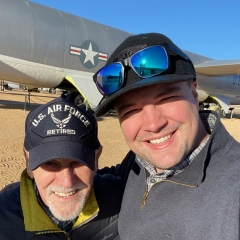
















































































































Recommended Comments
There are no comments to display.
Create an account or sign in to comment
You need to be a member in order to leave a comment
Create an account
Sign up for a new account in our community. It's easy!
Register a new accountSign in
Already have an account? Sign in here.
Sign In Now