

GeoSkyman
-
Content Count
616 -
Donations
$0.00 -
Joined
-
Last visited
Posts posted by GeoSkyman
-
-
Hello friends, please need your advise. Trying to update to SU15 Beta but i get An Error Code and not possible to update.
Error Code Ox87e00196
Please Help
-
Any support please? Why the Fenix app does not auto start when I load the aircraft for a flight?
Thank you
-
XBox App Log In Issue aand Press Any Key to continue for MSFS2020 IS BEEN FIXED by the Latest Windows Update
-
15 hours ago, skysurfer said:Looks like clean boot helped.
No way, no time for days to reinstall
-
Anyone for advice how to replace the cockpit views for this new A320neo?
-
On 3/21/2024 at 3:16 AM, Ron Attwood said:Me neither. I submitted a ticket to Xbox and Zendesk. I should have saved the keystrokes for something more useful!
Any possibility of a fix to the issue yet or we will continue with the PowerShell command s?
-
Inibuilds A320neo is out tonight
-
1 hour ago, abennett said:What I do for the time being is every time I shut down the PC I remove Gaming Services with Powershell (Admin), then when I turn on PC, I open Xbox App and it reinstalls Gaming Services, then Flight Sim works perfectly. I just need to remember always to remove Gaming Services. Instructions for doing this are below. Note that where it says 'Restart System' I don't restart (well I suppose I do), but I just delete Gaming Services before shutting down, it should make sense. If you forget to remove Gaming Services, you will have to restart the PC if you then turn on PC and want to use MSFS, i.e. you would need to remove Gaming Services, Restart, open Xbox App etc...
This has worked 100% of the time for me.
I suppose we have all got used to checking for it saying Syncing Data in the launch splash screen of MSFS where it cycles through, Launching Game, Checking for Updates, etc. If it says Syncing Data, all will be good.
InstructionsReinstall Gaming Services
Right-click on the Windows Start button and select PowerShell (Admin).
In Windows PowerShell, type the following command and press Enter:
get-appxpackage Microsoft.GamingServices | remove-AppxPackage -allusersIn the same window, type the following command and press Enter:
start ms-windows-store://pdp/?productid=9MWPM2CQNLHNRestart your system.
Start the Xbox application. You should see a Green or Blue banner with the following message: "This app needs an extra component. Gaming Services are needed for playing some games. Administrator approval is required. Install"
Select Install to reinstall Gaming Services.
After the installation is complete, you should be able to install and start games again.
Abennett, god bless you man, yes, yes, yes, its working,
-
 1
1
-
-
1 hour ago, abennett said:This is exactly what I am getting. So frustrating.
This is exactly what I’m suffering since yesterday, any solution in the horizon?
-
25 minutes ago, Micko said:If you want to avoid several hours, here is how I reinstall MSFS, worked every time for me:
-
Copy the Official / Packages folder somewhere safe. (Or rename it temporarily) (This is the bulk of the data)
-
Uninstall then re-install MSFS
-
Copy the Official / Packages folder back to where you want it before starting MSFS
-
Start MSFS, when it asks where the data folder should be, navigate back to where you put the Packages folder.
MSFS won’t re-download any of the Packages folder. However, it will check for corrupt files and update it if it is out of date.
To back up your flight time of all your aircraft, here is the folder:
C:\Users\XXXXXX\AppData\Local\Packages\Microsoft.FlightSimulator_8wekyb3d8bbwe\LocalCache\SimObjects\Airplanes
I found this advice online a while ago.
Good luck
Mick
Thank you Mick, highly appreciated
-
Copy the Official / Packages folder somewhere safe. (Or rename it temporarily) (This is the bulk of the data)
-
Tried everything, any possible solution and still nothing is solved. Xbox app needs ti be signed in and unfortunately simulator not able to start. Press any button to start. Let’s go screen continues to show.
-
18 hours ago, davenicoll said:The above is a no go for me...
Followed all the instructions, the repair toll did it's thing...
I can sign into my Microsoft store account but cannot sign into the Xbox app..it brings up my user name, I click that and get a Let's go box which I also click but nothing, my profile does not appear in top left corner just asking me to sign in again...as I mentioned, another perpetual loop.
Exactly the same issue as you described, no way to get it work.
-
Hi need your advice please. How to uninstall and reinstall MSFS without loosing my install add on. Or an easy way and avoid spending days to reinstall.
Thank You
-
Please anyone can support? I load Flight Simulator, on the screen comes the, Press any key to Continue, then the Xbox window shows Welcome back and my name, a green LETS GO
I press it but still shows again Press any button to Start.
Please Advise
-
-
Hello, please any simbrief profile for the Fexix A320 iIAE
-
7 hours ago, orchestra_nl said:That airport is part of a World Update. You can search for it in the Content Manager.
The result will be the entire World Update though so if you just want to delete the single airport you will have to switch the Content manager to show individual items.
That switch is the 2nd button just to the right of the "results Found":If you delete just the airport you can keep the rest of the World Update.
(I borrowed the screenshot from the official forums. The entire thread can be read on https://forums.flightsimulator.com/t/how-do-i-remove-palermo-after-world-update/518555/6
Thank you so much, it’s done.
-
Hi, anyone can explain me please how to uninstall the default ESNQ Kiruna Airport from MSFS ?
-
Hello any advise, SU15 Beta, smooth like silk, performance great, BUT cockpit camera pan, screen tearing. Any advise please?
-
 1
1
-
-
Any problems with Fenix, FBW or PMDG aircraft since the beta?
-
6 hours ago, sonny147 said:first thing is to turn off lens correction in graphics settings , its known to give problems interacting with the mouse and panels, is it all aircraft or one or two in particular ?
Thank you so much, tried it after your advise and looks working as it supposed to.
thank you so much
-
4 hours ago, sonny147 said:first thing is to turn off lens correction in graphics settings , its known to give problems interacting with the mouse and panels, is it all aircraft or one or two in particular ?
All aircraft, so hard to operate any instrument in the cockpit
-
Hello, please I need your advise for a issue for mouse use in MSFS. Very difficult to use the mouse pointer on any aircraft panel. So unusual issue to be so difficult to press any button on the panel.
Please advise
Thank you.
-
 1
1
-
-
Hello, please I need your advise for a issue for mouse use in MSFS. Very difficult to use the mouse pointer on any aircraft panel. So unusual issue to be so difficult to press any button on the panel.
Please advise
Thank you.
-
 1
1
-


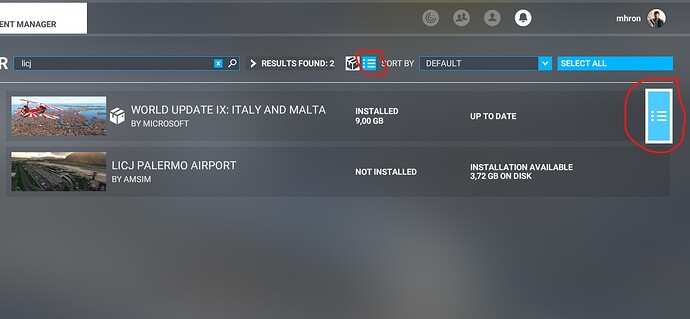
MSFS2020 Update Error Code
in Microsoft Flight Simulator (2020)
Posted
Dear Friend, thank you so much, that was the trick, now is updating normally