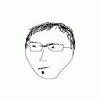Search the Community
Showing results for tags 'headset'.
Found 8 results
-
I'm new to VATSIM ATC and have a headset. Done a few flights and I like the experience. However, I would like the headset to only play ATC sounds - NOT ambient plane sounds (i.e., engines, AC, cabin announcements, etc.) Essentially, when using the headset all sounds play through the headset and none through the speakers. Is there a way in X-Plane 10.50/Windows 10 to have headset only hear ATC and cpu speakers play everything else?
-
I just "upgraded" from a 3.5mm headset/mic to a USB Logitech H390. This is my first USB headset/mic. When I use it in conjunction with the PMDG 737NGX the engine and external sounds come through the headset while the internal cockpit sounds still come through my desktop speakers. When I go into the FMC and select the headset as my speaker I lose all internal sounds... they won't come through the headset or desktop speakers. If I switch it back to desktop, it still won't play until I reset the flight. I would like to: Get all sounds through the headset for when I need to keep the noise down Get the internal/cockpit sounds through the headset and the external sounds through my desktop speakers when I can crank it up! Thanks for your help in advance!
-
Hi guys, Without breaking the bank, what is a good over the ear headset with mic for VOXatc ? I seem to be having to say things over and over sometimes. Am sure it is my crappy Microsoft headset. Any recommendations for a £50 £75 or thereabouts headset that has a good mic. So I don't have to keep repeating myself. I do have a Sennheiser HD429s which I purchased today. It has a jack plug as opposed to USB and they seem to target tablets / phones these days. Before I open this mic (I may take it back) I thought I would ask for your experiences or recommendations. Cheers
-
Review by Doug Horton. Real Pilots wear headsets, to improve communications and reduce engine and other ambient noise, so why shouldn’t flight simulator users wear headsets? Corsair’s Vengeance 1500 USB gaming headset makes this a pleasure, with a professional quality headset that offers style, comfort, and most importantly, great sound reproduction. The product is also provided with software that offers many listening options, including an equalizer and synthetic 5.1 and 7.1 sound fields. According to Corsair marketing: “If you have on-board sound, the Vengeance 1500 provides easy one-cable USB connection and Dolby Headphone technology that lets you enjoy multichannel games the way they were meant to be played. Dolby Headphone is compatible with any game with 3D audio, and helps reduce ‘headphone fatigue’ while delivering the accurate 360-degree audio imaging you need if you're playing to win.” We’ll learn more about these features as we proceed, but first, look at the impressive design. Profile view of Corsair Vengeance 1500 USB gaming headset’s impressive design Headset Features Large Drivers Large 50mm drivers (speaker) are provided to greatly reduce the overloading and distortion that can occur with gaming headsets that typically use smaller 40mm drivers. This feature is also intended to achieve more accurate sound reproduction, particularly for the low-frequency effects that are more difficult to produce with small speakers, compared to a sub-woofer, for example. Corsair also suggests that use of large speaker drivers also provides a competitive advantage. Comfort The extra-wide, extra deep “circumaural” ear cups isolate sounds outside the headset, and they feel better than supra-aural (on-ear) headsets. The ear pads are constructed with memory foam, with microfiber covers, to provide “a comfortable and reliable fit that conforms to the shape of your head without binding or pinching,” according to Corsair. Microphone The Vengeance 1500 headset is furnished with a unidirectional, noise-cancelling microphone, which is tuned to capture the user’s voice loudly and clearly, while filtering out distracting background noises. Also, the microphone is radially hinged, so it can be moved upward or downward as desired. Headset Controls The Vengeance 1500 headset is provided with a customary in-line controller, which is a bit larger than my previous headset’s controller. Corsair suggests that it’s large so that it’s “easy to grab without taking your eyes off the action,” and I support that claim. The control includes a silver-colored elongated oval Mute button in the central area of the controller, and it has large minus and plus buttons for Volume, which are highlighted with blue lighted circles around the buttons. However, if the Mute button is pressed, the lighted circles around the two volume buttons turn from blue to red. Overall, the headset controller is just right – slightly larger than others, which makes it easier to use during game play, and it’s nicely designed and lighted, making it easy to see and use. Vengeance 1500 headset controller, with small Mute button and lighted minus and plus Volume buttons Installation When you first plug the Vengeance 1500 headset into a USB socket, Windows will search for a generic driver. With my up to date Windows 7 installation on two computers, Windows found a driver and properly identified the headset, so that it appeared in the Flight Simulator X menu for Options, Settings, Sound drop-down list of devices. Within five minutes of plugging in the headset, I was able to configure and verify operation of the headset in FSX to either play all sounds on the headset, or to play voice, such as ATC dialog, on the headset, while playing all other sounds on my speakers. FSX and Prepar3D Setup The most realistic use of a USB gaming headset of any name or brand, for flight simulation, is to set up outside sounds on speakers, and voice on the USB headset. This is easy to do, but sometimes the settings on separate Windows and flight simulator sound interfaces make this require an extra step. Regardless of the order in which the steps are taken the end point should result in coordinated settings as follows: The 1500 headset should be plugged into a USB connector and the headset must be turned on. In Windows, with Windows 7 Home Premium illustrated in this example: Headset speakers should be enabled as the “Default Communications Device.” System speakers, whether powered by motherboard sound module or add-in sound card, should be enabled as “Default Device.” Note that my Windows 7 installation also sees a digital sound option from the motherboard’s Realtek sound module, which is shown as Ready, as it’s not in use. Windows 7 sound settings to provide for voice from headset and other sounds from speakers powered by motherboard sound module or sound card Start FSX (or Prepar3D) On the main menu, click Options, Settings, Sound interface, and on the two drop-down lists, set Sounds to Speakers (Realtek High Definition, in example), and set Voice to Speakers (Corsair Vengeance 1500). Note slider for Voice, in case you need to adjust it in comparison to Engines, Cockpit, and Environmental sounds FSX sound settings interface, set to provide voice from headset and other sounds from speakers powered by motherboard sound module Prepar3DX sound settings interface, set to provide voice from headset and other sounds from speakers powered by motherboard sound module Documentation and Software The package included a small rolled up Warranty Guide, and at first glance, I couldn’t find a manual. At second glance, I found rolled up with the Warranty Guide a 5” square sheet of yellow paper, which contains brief instructions in six languages. Here is the English text: “Go to www.corsair.com/vengeance1500 to download the software. “ (Note: the download link has changed, and at time of writing, this is the link for downloading the driver and software.) PLEASE DISABLE YOUR ANTI-virus SOFTWARE Anti-virus software might incorrectly indicate that this software installation contains a virus or malware. To help ensure trouble-free installation, please temporarily disable your anti-virus software before installing the software included with this product. Remember to re-enable your anti-virus software after installation of the Corsair software is complete.” Well, that’s a short manual, but it was extremely good advice to download the software, because after downloading and running the driver file, I unplugged and re-plugged the headset’s USB connection, and I was pleasantly surprised to see the Corsair USB Headset Control Panel user interface displayed. Corsair USB Headset Control Panel, showing adjustable sliders for main and equalizer sounds on the left side, and settings for the Dolby Headphone sound environment on the right side The Headset Control Panel UI contains four sections: Upper left: three sliders for sound Volume, MIC Volume, MIC loopback, and Balance Lower left: equalizer profile selection, new profile addition option, and sliders for the 10-channel equalizer Upper right: selection buttons for Bypass, Dolby Headphone 5.1, and 7.1 Virtual Speaker Shifter Lower right: Environment Size icon, with virtual speaker adjustment box, and three buttons for selecting preset Studio, Cinema, and Hall sound environments Corsair USB Headset Control Panel, with settings for the 7.1 sound environment on the right side I was hopeful that pressing the “i”, “?”, or “globe” links in the far upper right corner of the UI would open a help document or instruction manual, but no luck with that wish. Fortunately, answers to my question were available in the Reviewers Guide I was furnished. For example, what do the three sound mode buttons do, according to the Reviewers Guide? Bypass: provides stereo mode with no HRF processing (I looked up HRF - Harmonic Reject Filter – suppresses electric network frequency, phone beeps, or any other drones) Dolby Headphone: provides 5.1-channel surround sound processing, and provides a more spacious sound that reduces ear fatigue (the feeling that the sound is “inside your head”) 7.1 Virtual Speaker Shifter: uses the on-board USB sound processor to provide virtual 7.1 surround sound, and the ability to ‘shift’ virtual speaker positions to fine-tune the sound. Pressing this button opens another UI, which allows the user to increase or decrease the level of each individual channel, rotate the sound field, and reposition any of the virtual speakers. The Virtual Speaker Shifter allows several individual adjustments. After writing this review, I recommended to Corsair that they re-title the Reviewers Guide as Users Guide, edit as appropriate, and provide a link on the 1500 headset product page for downloading this guide. Specifications Here are the specifications for the Vengeance 1500 USB Gaming Headset: Headphones Frequency Response: 20Hz to 20kHz Impedance: 32 Ohms @ 1kHz Dynamic Range: 95dB (A-weighted) Drivers: 50mm Cable Length: 3m USB power consumption: 250mW Connector: USB Type A Microphone Type: Unidirectional noise-cancelling condenser with adjustable, rotating boom Impedance: 2.2k Ohms Frequency Response: 100Hz to 10kHz Frequency Response: 20Hz to 20kHz Impedance: 32 Ohms @ 1kHz Dynamic Range: 95dB (A-weighted) Drivers: 50mm Cable Length: 3m USB power consumption: 250mW Summary There’s lot to like about the Corsair Vengeance 1500 USB headset product: professional quality; impressive design and construction; great fit and feel; versatile software interface; and quick adaptation to FSX (or Prepar3D) through Options, Settings, Sound menu. The fit and comfort are particularly nice, and I wish the expensive noise-cancelling headset I wear for real flying were as comfortable and provided with the elaborate sound adjustment software. The Vengeance 1500 headset is significantly better than my older on-ear USB headset from another manufacturer. The older headset was once a popular product, but it was of the “on-ear” design category, compared to the “over-ear” design of the 1500 headset. The older headset quickly went into “probably won’t ever use again” storage, where it will never squeeze my ears again! Corsair has clearly developed a premium headset, with great concern for comfort and reproducing sounds that are true to the source material. The headset and it easily adjustable software also help with the need for sound reproduction accuracy, detailed positioning, and sound awareness that lets users “play their best,” according to Corsair. The only shortcoming of this product is the lack of an included printed manual, or at least a downloadable manual. As I mentioned earlier, Corsair could rename the excellent Reviewers Guide to become the User’s Guide, and then setting it up for downloading from the headset’s product page of the Corsair website. Note: Corsair has now released a wireless USB headset, named the Vengeance® 2000 Wireless 7.1 Gaming Headset, with rechargeable battery. It sells for about 50% more than the wired 1500 model tested for this review. The Vengeance 2000 headset will be the subject of separate review.
-
As the title states, I'm currently looking for a relatively cheap, yet reliable USB headset for use on FS2004/Vatsim. I realize "relatively cheap" and "reliable" may be diametrically opposed, especially when it comes to headsets, but I wanted to reach out and see what folks are using and if they'd recommend any specific products. I'd like to spend no more than $50 if possible. Thanks in advance.
-
Hello, I am going to buy a good headset, not for music or gaming just for flying on FSX! I can choose between these models: Logitech G35 Steel series 5HV2 USB or 7H and Creative: Fatal1ty Professional Series Gaming Headset MkIISound Blaster Arena Surround USB Gaming HeadsetSound Blaster World of Warcraft Headset I read many reviews that made me fully confused! Please with priority being a Simmer suggest one of them. Thanks
-
Weird phenomenon... Whenever I get P2A ATC speech, my Windows sound level for the P2A application is dropped to 60% of maximum. I noticed this right after the new AIRAC format revision (2.2.1.7), so this may be a new bug. Before reporting it as such, seeing if anyone here has this issue. Further details... This happens with my headset (logitech G933) or system speakers, so it's not related to a particular sound device. In the example below, I set the general volume level of the headset to 50% and the P2A application level to match it at 50%. With any audio from P2A, the level instantly drops to 30%. If the general and app levels are at 100%, the app level instantly drops to 60%., etc. And yes, if I set the app volume at a lower level, such as 20%, the volume will instantly jump to the 60% of maximum level. I have checked and tried all Windows related options in Sound settings, including disabling volume suppression for communication. Anybody else getting this? Ideas? As an aside, when I open the COM frequency adjustment window (by clicking on STBY channel), I see Volume "Mute", "Dn", and "Up" buttons, but these do not seem to affect the volume at all. Is there another place for volume to controlled/enabled within P2A that I have not yet found?