
Sign in to follow this
Followers
0
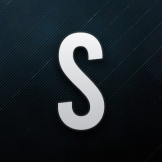
Turning off hyper-threading had quite an impact on my P3Dv5
By
Sethos, in The Prepar3d Forum

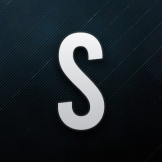
By
Sethos, in The Prepar3d Forum