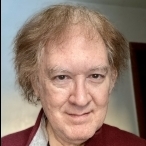-
Content Count
20,624 -
Donations
$100.00 -
Joined
-
Last visited
Community Reputation
8,961 ExcellentAbout Ray Proudfoot
-
Rank
Member - 10,000+
- Birthday May 2
Contact Methods
-
Website URL
http://www.cheadlehulmeweather.co.uk
-
ICQ
0
Profile Information
-
Gender
Male
-
Location
Cheshire, England
Flight Sim Profile
-
Commercial Member
No
-
Online Flight Organization Membership
none
-
Virtual Airlines
No
About Me
-
About Me
Former MoD civil servant now retired.
Recent Profile Visitors
50,148 profile views
-

AIM and TC install step by step P3DV5. HF 3
Ray Proudfoot replied to Dieter K.'s topic in The Prepar3d Forum
Have a look at this screenshot. Notice the filter settings in the middle section are selected so only the BGL airlines with issues are showing. Make sure Has Errors is checked which should also include Has Warnings. The Warnings can be safely ignored as they're not critical. It's the Has Errors we're interested in. These will show (as in your example) where an airline has been installed but for whatever reason the accompanying aircraft is not loaded so you're not going to see it. The simplest solution is to load AIG Ai Manager, locate that airline and delete it. Make sure you choose Yes to ensure associated texture files are also removed. The alternative to deleting the whole airline is to open the BGL using AIFP3. This will show three columns. Flightplan List, Airport List and Aircraft List. It's probable one or more aircraft shown have an entry in red. That means any flight involving that aircraft will not appear in P3D. If there are other aircraft listed of a similar type then you can replace the missing aircraft with one of those shown in black. Note the number of a valid black entry, right-click the red one and choose Replace. A popup box will appear. Type the number of the good aircraft and hit Enter. Also choose Yes for subsequent prompts. The flights formerly associated with the missing aircraft are now linked to the replacement. Finally, bottom left is the compile button. Press that to compile the BGL. That is most important. If you don't the problem remains. If you then close and reopen Ai Companion and run BGL Report that airline will be missing from the error filter. That's how to cleanse your AIG aircraft. It can be a laborious project depending on how many errors you have. The key is each time you install an AIG airline check it first. You can do that as follows:- Open AIG Ai-Manager and select Flightplans in the extreme left column. On the next screen select Online and the Not Installed tab. There will be hundreds if not more. Click the green Install button. On the popup a map is displayed showing the routes flown. Click the OCI-Install button. Then click the Configure button. If all entries show a Title that doesn't include NO PAINT that means it's an airine you can install without issues. Just press the Install button. However, if some have a NO PAINT entry you could assign that aircraft to another in AIFP3 as described above. If all entries show NO PAINT then it's probably a aircraft you need to buy and I wouldn't proceed with the process. Just close the window. If clean data is important to you as it is to me that's how to ensure all your AIG Ai will show without issues. Each time you install a new airline run Ai Companion - BGL Report to check for clean data. Once you have clean data it's likely AIG Ai Manager will also report no issues. Hope that helps you and any others using AIG. -

AIM and TC install step by step P3DV5. HF 3
Ray Proudfoot replied to Dieter K.'s topic in The Prepar3d Forum
AiCompanion is a tool for viewing the Ai in P3D. If airlines have been installed with a BGL they load when P3D loads. The traffic slider in P3D determines how many are displayed. But if you’ve selected the AIGFP alternative those require AIController to be injected. -
Rename Prepar3D.cfg and start it again. Have you installed all three SimConnect msi versions?
-
Jon, The solution isn’t difficult. First get AIFP3 from here. Install it to C:\AIFP3. You need to point it to your P3D folder. Once installed come back and I’ll talk you through the steps to fix those problems. If you can provide a screenshot of the BGL Report that would help. There’s a progress bar at bottom right in AI Manager you may have missed.
-
@jcomm, SODE v1.8 won’t work with v5. Get v1.71 here. https://sode.12bpilot.ch/?page_id=1471
-

AIM and TC install step by step P3DV5. HF 3
Ray Proudfoot replied to Dieter K.'s topic in The Prepar3d Forum
@ampharoah, open AiCompanion and run BGL Check. I think that’s what it’s called. If your paths are correct as seems probable it will show any warnings and errors. You could also run Stats and select the Global option. See what that returns. To show screenshots you need a hosting company where you can store the images and link to them here. -
Sadly, that's how things are with all the default ATC in the various sims over the years. FSX, All P3D and now MSFS. They'll give you an ATC of sorts but for the best control you need someone capable of writing a top-notch ATC program. We tried to control Ai ahead of us in Radar Contact / FSX but they had a mind of their own. You were continually fighting the default code to slow them down or speed them up. I remember aircraft zipping past us at supersonic speed! 😁 Whether newer program can control them remains to be seen. It's one hell of an undertaking. What real humans can achieve in the real world is very different to what's possible in the flight sim one. I suppose if you had just 10-20 Ai with just a couple inbound to your runway it could be controllable. But in the 35 years I've had flight sim it's yet to be achieved. Tells you how difficult it is. Yes, zapping another aircraft in front of you coming in to land isn't ideal but it's better than being issued a go-around. For me anyway.
-
I agree with Dan. Set Ai sliders to zero and close AIG Traffic Controller. Do a few flights into both airports. If no problems then definitely Ai related. Use AiCompanion - BGL Report to check for errors.
-
Errr, no. Radar Contact v4 had it in 2006 and it still works perfectly now. In P3D of course. And it didn’t take them 10 years. They had the services of a brilliant mathematician who was an expert on trigonometry. Plus AT Controllers from the US and Britain for correct instructions and Pete Dowson too with MakeRwys.
-

Which Wembley Stadium do you have?
Ray Proudfoot replied to Ray Proudfoot's topic in The Prepar3d Forum
That would explain the difference. -

Which Wembley Stadium do you have?
Ray Proudfoot replied to Ray Proudfoot's topic in The Prepar3d Forum
It was @okupton who confirmed the old one. Perhaps he could double-check. I'm told it's still the old one in v6 which is bizarre. And it still piddles me off that Old Trafford (MUFC) has been in the sim since FSX days but no other famous stadiums like Anfield, Emirates (Arsenal), Man City (Etihad) or more recently, Spurs. ☹️