
Sign in to follow this
Followers
0
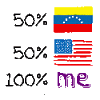
Automated Tweaking and Tuning tool for FSX
By
bojote, in MS FSX | FSX-SE Forum

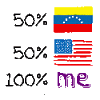
By
bojote, in MS FSX | FSX-SE Forum