
Sign in to follow this
Followers
0
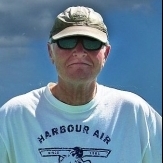
Autopilot
By
Bert Pieke, in 500S Shrike Aero Commander HD Series for FSX | P3D

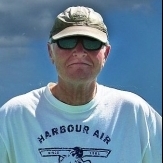
By
Bert Pieke, in 500S Shrike Aero Commander HD Series for FSX | P3D